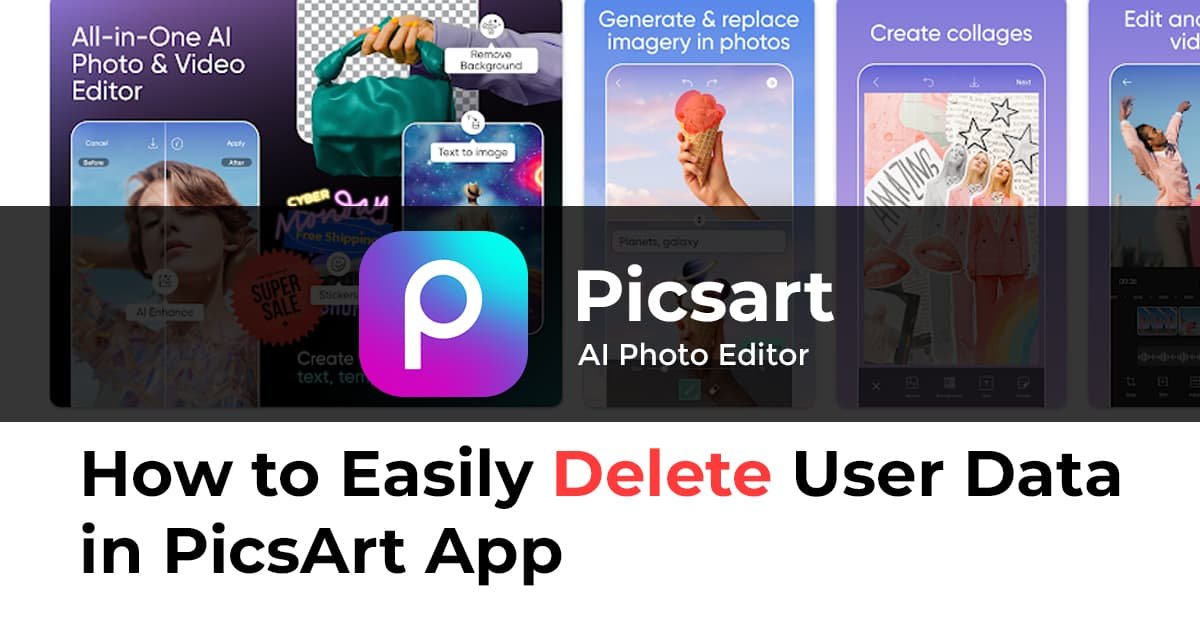Learn How to Easily Delete User Data in PicsArt App on Android
Introduction
In today’s digital age, our personal information holds immense value. It’s crucial to know how to manage and delete user data from applications to protect our privacy. If you’re a PicsArt app user on an Android device, you might be wondering how to delete your user data. This comprehensive guide will walk you through the process, ensuring your personal information remains secure.
How to Delete User Data in PicsArt App Android
Whether you’re switching devices, concerned about privacy, or simply decluttering, deleting user data in the PicsArt app on your Android device is a straightforward process. Here’s how:
- Open the PicsArt App: Launch the PicsArt app on your Android device. It’s essential to be logged in to your account.
- Access Your Profile: Tap on your profile icon in the bottom right corner of the screen. This will take you to your profile page.
- Navigate to Settings: Look for the gear icon (settings) on your profile page and tap on it. This will lead you to the app’s settings.
- Find Account Settings: Within the settings menu, search for “Account Settings.” This is where you’ll manage your account-related options.
- Open Privacy: Under the Account Settings, you’ll find various options. Tap on “Privacy,” which is where you can control your privacy-related preferences.
- Delete User Data: Within the Privacy settings, you should see an option to “Delete User Data” or something similar. Tap on this option.
- Confirm Your Action: The app will likely ask you to confirm your decision. This is a crucial step to prevent accidental data loss. Confirm the action to proceed.
- Verification: Depending on the app’s policies, you might need to go through a verification process, such as entering your password or using biometric authentication.
- Data Deletion: Once verified, the app will initiate the data deletion process. This might take a few moments. The app will notify you when the process is complete.
- Log Out: After your data is deleted, consider logging out of your account if you’re no longer using the app.
FAQs
Can I recover deleted data from the PicsArt app?
While user data deletion is usually irreversible, it’s always recommended to back up essential data before deleting it. This way, you can restore the information if needed.
Will deleting user data log me out of my PicsArt account?
Yes, deleting user data might log you out of your account. If you intend to continue using the app, you can log in again after the data deletion process.
Are there any repercussions to deleting user data?
Deleting user data usually means you’ll lose personalized settings, preferences, and any content associated with your account. However, it’s a way to maintain your privacy.
Can I delete specific types of data, or is it an all-or-nothing process?
App features may vary, but generally, you can choose to delete specific types of data or all data associated with your account. Check the options provided during the data deletion process.
Is my data immediately deleted upon confirmation?
The data deletion process might not be instantaneous due to system processing. However, your request triggers the deletion process, which should complete shortly after.
Can I stop the data deletion process once it’s initiated?
In most cases, data deletion processes can’t be halted once initiated. Ensure you’re certain about your decision before confirming.
Conclusion
In a world where privacy is paramount, knowing how to delete user data in the PicsArt app on your Android device empowers you to take control of your personal information. By following the simple steps outlined above, you can ensure that your data remains secure and your privacy intact. Stay informed and make the most of the options available to you.